How To Use ExpressVPN On PS4 With PC, Router, Or DNS?
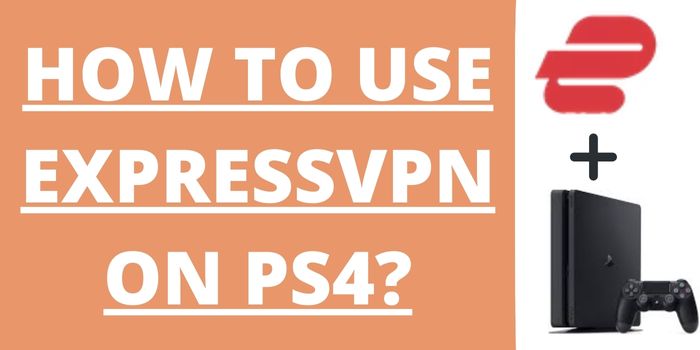
ExpressVPN is one of the most popular names for VPN services. You can use it on any device such as Windows, Mac, Android, iOS, Linux, or gaming. Here is a complete guide to put ExpressVPN on PS4 through PC, router, and DNS setup. These are 3 methods by which you can set up ExpressVPN on PS4 console. So keep reading this article and know how to use ExpressVPN on PS4.
Does ExpressVPN Works On Playstation?

Yes, you can use ExpressVPN on Playstation 5, 4, and 3 as it is considered one of the best VPNs. Moreover, VPN also works on Nintendo Switch, Xbox Series X, S, One, and 360. Besides this, you can connect it to the router to get VPN protection at your home. So you can purchase this VPN server and can use ExpressVPN coupon code to grab discount offers on it. Or if you are not convinced to buy it then there is an ExpressVPN 3 months free trial available for users.
How To Put ExpressVPN On PS4 With PC?
To set up ExpressVPN PS4 Reddit on PC, laptops, and more you just have to share a connection with PS4. For this, you need a
- Internet connection
- Ethernet cable
- PS4
With all these, you have to follow the simple steps to use ExpressVPN on PS4 that are mentioned below:
- First of all, download “ExpressVPN” on your device
- Connect PC or laptop to PS4 with a coaxial cable
- Open “Control Panel” and tap on “Network and Sharing center“
- Then hover on “Change Adaptor Settings” on the left sidebar
- Click on the right side of ExpressVPN and choose “Properties” then “Sharing”
- After that, a box will appear that allows other network users to connect with the PC’s internet connection. Just click on it.
- In the drop-down menu, you’ll find a “Home Networking Connection” and select “Ethernet” connection
- Go to ExpressVPN and connect to a suitable server
- Open your PS4 settings then “Network Settings”
- Tap on “Setup Internet Connection”
- Select “Use a LAN Cable” when prompted then select an easy connection method
- If it is asked select “Do not use a Proxy server”
- Accept all settings you’ve made and tap on “Test Connection” to check if is it working or not
These are the simple steps by which you can easily set up ExpressVPN on PS4 PlayStation.
How To Use ExpressVPN On PS4 With A Router?
Using a router is the easiest way to connect ExpressVPN to PS4. As you know there are two types of router one is Pre-configured and another is Unconfigured router. For both of them, you have to follow the different steps that we have mentioned below.
Set Up ExpressVPN On PS4 With Pre-Configured Router
These routers are already configured so you do not need to put any effort into using ExpressVPN. Just buy one router and it will start working then register with ExpressVPN if you have not done it yet. After that, log in and begin streaming that’s all you have to do to use ExpressVPN on PS4. But remember Pre-Configured routers are quite expensive to purchase but easy to set up.
Connect ExpressVPN On PS4 With Unconfigured Router
To use ExpressVPN on unconfigured router, it should fulfill these 3 conditions:
- It must be a VPN-friendly router
- Should be supportive of OpenVPN
- A router must work as a client not a server
If the unconfigured router fulfills these conditions then follow the below-mentioned steps to use ExpressVPN on PS4.
- Firstly, sign in to ExpressVPN
- Check Router documents with “Router’s Admin Panel” in your browser
- Search “local IP address” of your Router
- Sign in to “Router”
- Search for “ExpressVPN” on “Router Admin Panel”
- Fill in ExpressVPN connection details such as username, password, and IP address
- Now save all these and come out from the Admin Panel of Router
- Then start PS4 and go to “Settings” and then “Network Settings”
- Tap on “Set up Internet Connection” and then “use wifi”
- Select preferred connection method “Easy”
- Choose a wifi network and get connected to it. Make sure you put a tick on “do not use Proxy Server”
- Save all this and check its working by clicking on “Test Connection”
These are some easiest steps to use ExpressVPN on Playstation 4 with a Router. If you are YouTuber then these steps are more beneficial for you. Bacause you can connect easily to servers and get ExpressVPN at low price. You just need to apply Express VPN code youtube.
How To Setup ExpressVPN On PS4 With A MediaStreamer Or DNS?
After connecting ExpressVPN on PS4 with PC or a Router, the last option is to connect it with MediaStreamer or DNS. This helps you to stream content without changing IP. To use ExpressVPN on PS4 with MediaStreamer you need a steady data connection. After that follow these simple steps:
Step 1: Create DDNS Hostname
- First of all, select a third-party DNS hostname provider
- Provide all necessary details with a valid email address
- Then a verification mail will be sent to your email address
- Login to your hostname provider and click on DDNS services
- Tap on add option
- After that, you can use a domain name or use an existing domain if you already have one
- Then click on add option
- Now enable the IP address and click on the Save button.
That’s how your DDNS hostname will be created.
Step 2: Register Hostname With ExpressVPN
- Log in to the “ExpressVPN account“
- Hover in the top right corner and tap on “DNS settings” and come to the “DNS registration”
- Put the Hostname that you just created and click on the Save button
- Now go to My Subscription and tap on “Setup ExpressVPN”
- On the next screen select “PlayStation”
- Note the “DNS server IP address” that will be shown on your screen as you need it further
Step 3: Setup DNS On PS4
- On your PS4 and go to “Settings” then “Network” and then “Setup Internet Connection”
- Select a preferred “Wifi or LAN connection” on the next screen
- Choose “Custom” to set an “Internet connection”
- Select “Automatic” for “IP address setting”
- Select “Do Not Specify” for “DHCP Hostname”
- Choose “Manual” for “DNS settings”
- Now choose “Primary DNS” and enter the MediaStreamer DNS that you’ve noted above. Select “Done” and move to the “Next”
- Select “Automatic” for “MTU Settings”
- Choose “Do Not Use” for “Proxy Server”. This will update your setting.
- To check out its working or not click on “Test Internet Connection”
- Now “restart your PS4” and permit registering DNS changes
By following these steps you can easily connect ExpressVPN on PS4 with MediaStreamer or DNS.
FAQs: How To Use ExpressVPN On PS4?
After knowing all methods to connect ExpressVPN on PS4 here are some other queries related to this.
Can I Use Free VPN On My PS4?
In a comparison of free vs paid VPNs, most free VPNs have many lags such as security, speed, and privacy. So it is better to use ExpressVPN which provides great security and privacy features to users at ow price with Ben Shapiro Express VPN code.
Does ExpressVPN Have Logs?
No, there are no logs in ExpressVPN because it provides a zero-log policy so nobody can hack your personal data. Besides this, it is one of the best VPNs for BGMI after ban in India.
